DIGITAL e-CARDs COLLECTION
HELP about HOW TO SEND AN eCARD
by eMAIL
You're here because you want to know how to send your card and message by email. If you have not already chosen your eCard and added your personal message to it, well, then you need to do so before sending your card! For full details of how to do this, see How to Choose and Personalise your eCard.
So, assuming you have clicked on the blue "Send eCard by eMail Button", you will automatically have been passed to the "Send by eMail" page where you will be asked to provide details of the person to whom your eCard and message is being sent. Here's the "dialogue box" you will see.
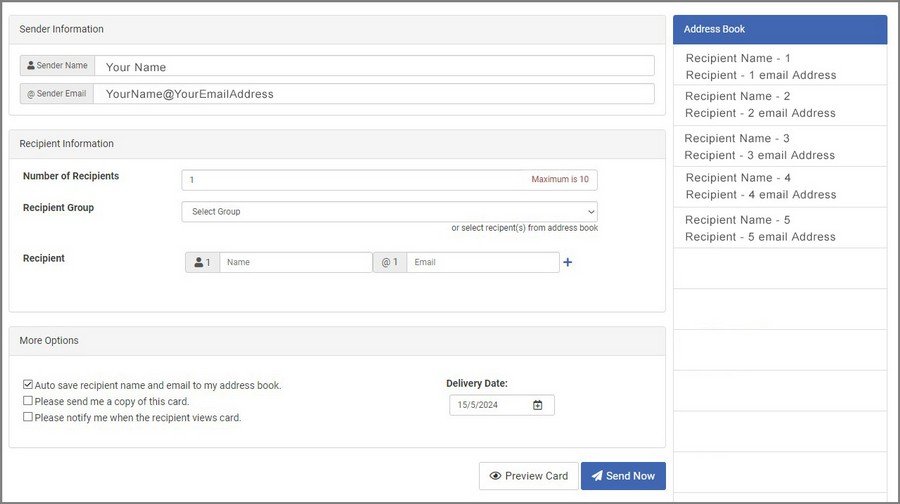 The Sender Information fields will already have been populated with your own name and eMail address.
The Sender Information fields will already have been populated with your own name and eMail address.If this is the first time you are using our built-in email service, the Address Book will be empty. You should enter details of the person's name and email address into the Recipient Information Section. If there is only a single recipient, such as when sending a Birthday eCard, go straight to the Recipient (third) field, add their name (e.g., Adam Smith) , and then their full email address (e.g., asmith@emailaddress.com). These details will be automatically added to your Address Book unless you uncheck the autosave recipient name and email to my address book checkbox located in the More Options field.
If there is to be more than one recipient, such as when sending an Invitation eCard to more than one person, click on the blue + character to add a second recipient. A second Recipient field will be opened and you can then enter details of the second person. Repeat this process to send your card to multiple recipients [up to the maximum stated in the Number of Recipients (first) field].
If you have previously sent an eCard from our built-in email service then the Address Book will show fields populated with name and email address details of those to whom you have sent cards, and you can populate the Recipient field/s simply by clicking on the name/s of people in your Address Book.
Finally, before previewing or sending your card/message, make sure you check the options to send a copy of the card to yourself (at your own email address) and to be notified when the person to whom you send your card has opened your sent card, if you wish these options to be made active.
FAQs - MENU
I NEED HELP WITH ...
SENDING BY EMAIL
COPY & PASTE WEB-LINK
DOWNLOADING eCARD


