DIGITAL e-CARDs COLLECTION
HELP about HOW TO CHOOSE AN eCARD
and PERSONALISE the CARD
Log-On
First of all, you need to log on to your PhotoGraphixDesigns eCard account, or sign up for an account if you haven't got one.
Select Category
Then, you should browse our eCard collections and choose an eCard to send from one of our many Categories - these are listed under the Categories Tab - from Birthdays to Valentine.
Browse and Choose Card to Preview
Within each Category, you will see our eCards are divided into Fine Art eCards, and Graphic Art eCards, and that both types can be sent with, or without a digital jigsaw. You will therefore need to choose whether you want to send the eCard with a digital jigsaw, or without a digital jigsaw. Our eCards are displayed with a thumbnail image (and price per card if you are not logged in). You click on the thumbnail image to open the eCard to preview it (the card opens in the same browser tab as an enlarged image). If you want to send the previewed card, you now need to add your own personalised message. However, if you decide to choose another card, you should return to the Categories tab and continue browsing.
Add Your Own Personal Message
Once you have chosen your preferred eCard, you can begin to add your own personal message, and you do this in the "Control Panel" (depending on the device you are using, the Control Panel will appear either to the right of, or below the eCard image) by typing into the white-space text box.
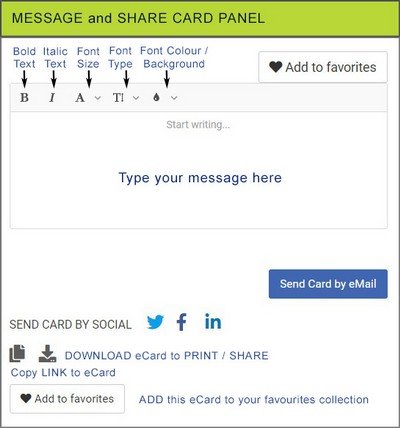
....
What you type in the white-space Text Box will appear immediately in the blue spaced Message Field of the eCard.
The Text Box is actually a "Rich Text Box" because it has a few features allowing you to format the font and text (Font Choice, Font Size and Colour, Bold Text, Italic Text, and Text Background Colour).
So, you really can personalise your message, and with your message written, you are now ready to send your eCard!
Job Done!
FAQs - MENU
I NEED HELP WITH ...
CHOOSING/PERSONALISING An eCARD
COPY & PASTE WEB-LINK
DOWNLOADING eCARD


