DIGITAL e-CARDs COLLECTION
HELP about HOW TO SEND AN eCARD
through FACEBOOK
If you have not already chosen your eCard and added your personal message to it, you need to do so before sending your card! For full details of how to do this, see How to Choose and Personalise your eCard.
To send your card and message through Facebook, simply click on the SEND CARD BY SOCIAL  icon. Facebook will open in a separate window. If you are not already logged in to your FB account, you will be asked to do so.
icon. Facebook will open in a separate window. If you are not already logged in to your FB account, you will be asked to do so.
 icon. Facebook will open in a separate window. If you are not already logged in to your FB account, you will be asked to do so.
icon. Facebook will open in a separate window. If you are not already logged in to your FB account, you will be asked to do so. 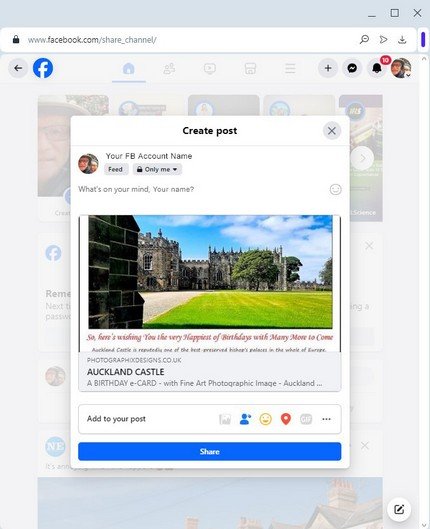 .Your card and message will be posted to Facebook on the share_channel, and appear in a "Create Post" tab.
.Your card and message will be posted to Facebook on the share_channel, and appear in a "Create Post" tab.To send your card to a specific person, in the drop-down menu that appears below your FB Account Account Name, change "Only me" to "Specific Friends" and select the name of the FB Friend who is to receive your card, then click "Save Changes" and then "Done".
If you want, add a separate message in the white-space "What's on your mind ...?" and click the blue Share button. And that's it.
Your friend will receive your card in a Facebook message and be able to access your eCard and personal message in a link back to our web site.
Please note that the eCard will also appear on your own timeline, but should only be visible to you (on your Posts) and your intended recipient (on their Friend's Feeds).
Job Done!
FAQs - MENU
I NEED HELP WITH ...
SENDING BY FACEBOOK
COPY & PASTE WEB-LINK
DOWNLOADING eCARD


